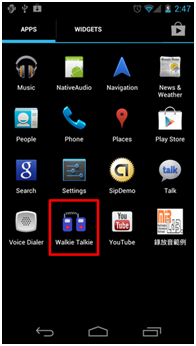
Click Walike Talkie Application in your device.
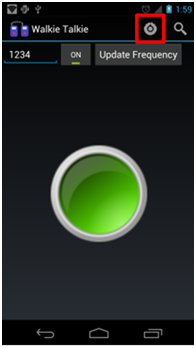
Turn on the WiFi direct by clicking a button in the red box.

Check WiFi direct to turn on.
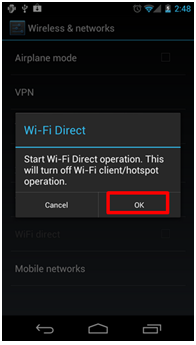
Click OK.
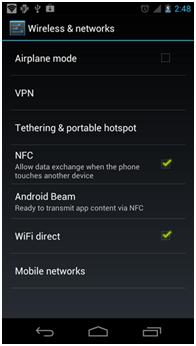
WiFi direct is now turned on.
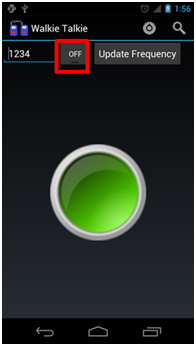
To communicate, scan available neighbors by clicking OFF button. When clicked, OFF button is changed to ON button.
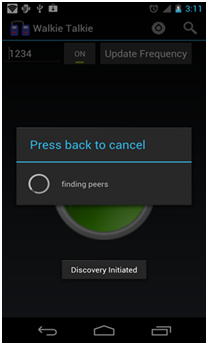
Finding peers.
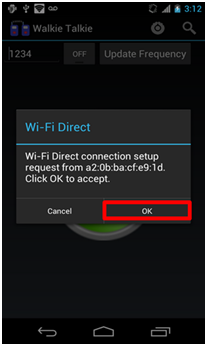
When a device is searching for available peers, the connection request window will show up on the scanned device.
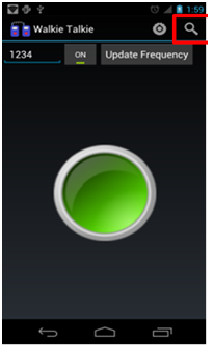
To see the list of available peers, click the button in the red box.
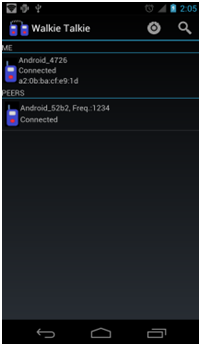
It shows the list of peers available. Now, we can see that there is a node that has virtual frequency 1234 and is connected to me.
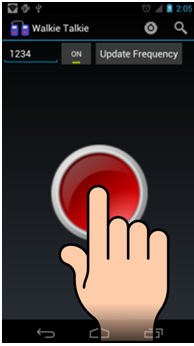
To talk to the neighbor, click the green button at the center. While keep pressed, its color is turned to red which means that it is being recorded. While being recorded, audio file is transferred to the neighbor in real time. After talking, stop pressing the button so that the neighbor has chance to talk.